Responsive Discord Help Commands
In this post, we design and implement a different approach to interacting with a help command. You would think that the help command would be one of the easiest commands to implement, right?. Lets talk about it.
The Problem
The help command should ideally just print out the command’s name followed by a helpful hint on how it works. Simple right? However, my concern wasn’t really about how the information was displayed, but more so about how the information is navigated.
Lets break it down for a second. You type help. What do you expect? A list, right? But what happens if there is more information than what could be ideally displayed at one time? You would probably have to type something like help 1 or help 2 and so on and so forth to access the different pages of the manual. Surely we can make this better.
The Solution
I am proud to introduce the COMPLETELY ORIGINAL responsive help command!
Let me first quickly explain how it works just in case you’re lost. When the help command is entered, the bot sends back the first page of the manual, followed by a bunch of buttons that correspond to the other pages. By clicking on each number, you can see that page of the manual. Clicking the X results in the bot deleting the message. Neat.
The Code
Lets go over how to make it. By the way, you can take a look at all of the code in my github repository! I will be going over the help command in commands > help.js. Click here to be taken there.
To preface all this, all of my commands have a module.exports.run that defines how the commands functions. Also, all the commands contain additional information that is exported such as the name, syntax, description, and more. Specifically, we will be taking a look at module.exports.run, which contains the meat of how this works. Please note: I am only going to over displaying all commands, so there will be bits of code that are skipped.
I first start off by declaring an array that contains my buttons.
const buttons = [
reactions.zero, reactions.one, reactions.two, reactions.three, reactions.four,
reactions.five, reactions.six, reactions.seven, reactions.eight, reactions.nine,
];
These buttons are imported from another module called reactions.js which ultimately handles emojis and defines how they’re meant to be used. So really, this is just an array of emojis. I then go on to define the how many commands I want per page as well as declare the pages variable.
const commandsPerPage = 3;
let pages;
The pages variable will ultimately contain the exact content that the bot will send to the channel for each help page. For now, we are going to just populate it with commands.
pages = _.chunk(client.commands, commandsPerPage);
client.commands is an array that contains the module.exports for all commands. Using this, we are going to chunk that array using lodash based on the amount of commands we specified we wanted per page. In this case, we chose 3. The chunk method basically takes in an array and spits out an array of arrays of equal size (our size being 3).
Now all we need to do is iterate over each chunk, or group, in pages and replace them with the information for all the commands in that chunk in a sendable message format for the bot.
pages = pages.map((page) => {
// Generate the command fields
const fields = page.map(command => ({
name: `__${command.name}__`,
value: `Description: ${command.description}\nSyntax: \`${command.syntax}\``,
}));
return {
embed: {
color: 12388653,
author: {
name: 'Click Here For Full List',
url: 'https://goo.gl/eFN6wF',
icon_url: 'https://user-images.githubusercontent.com/6385983/34427109-5772d042-ec0c-11e7-896d-7e9096b92856.png',
},
fields, // Here are the commands!
},
};
});
The above code first creates a fields array that will contain the command names, descriptions, and syntax in that chunk. We then place those fields directly into another object that represents the entire embed message. We are using embeds because they look super nice compared to regular text messages. I used this embed visualizer to make quick work of setting up the template above.
Alright, home stretch. We now need to configure how the bot will send the message and listen for the button presses.
message.channel.send(pages[0]).then(async (msg) => { // send the first command page
// Display all the number buttons
for (const [index, _] of pages.entries()) {
await msg.react(buttons[index]);
}
// Display the X button after the buttons
await msg.react(reactions.x);
msg.delete(60000).catch();
// Create a collector to listen for button presses
const collector = msg.createReactionCollector((reaction, user) => user !== client.user);
// Every time a button is pressed, run this function.
collector.on('collect', async (messageReaction) => {
// If the x button is pressed, remove the message.
if (messageReaction.emoji.name === reactions.x) {
msg.delete(); // Delete the message
collector.stop(); // Delete the collector.
return;
}
// Get the index of the page by button pressed
const pageIndex = buttons.indexOf(messageReaction.emoji.name);
// Return if emoji is irrelevant or the page doesnt exist (number too high)
if (pageIndex === -1 || !pages[pageIndex]) return;
// Edit the message to show the new page.
msg.edit(pages[pageIndex]);
/*
Get the user that clicked the reaction and remove the reaction.
This matters because if you just do remove(), it will remove the bots
reaction which will have unintended side effects.
*/
const notbot = messageReaction.users.filter(clientuser => clientuser !== client.user).first();
await messageReaction.remove(notbot);
});
}).catch(err => console.log(err));
Lets go through this step by step.
First off, we send the first page of the manual message.channel.send(pages[0]). We then write .then to signify that after the prior code completes, we want to do more things. The msg variable is the message that was sent by the bot.
We then display all of the necessary page number buttons by looping over pages.entries() in a for…of loop. I would normally do this in a for…in loop but that caused asynchronous errors as the buttons would appear out of order. I also display the X button after the loop and set a timer for the message to delete after 60 seconds.
We then create a ReactionCollector on msg and apply a filter (function) onto it that says, “Hey bot, dont listen to your own reactions ya dummy”. Had we not done this, the bot probably would have listened to its own button presses.
Now we specify what we want to happen when the collector receives some button presses. First, I address what happens if the X button is pressed. If the X button is pressed, I want the message to be deleted, and I also want to destroy the ReactionCollector. If the X button wasn’t the button that was pressed, we move on.
I start off by getting the index of the page according to the button they pressed. Then, immediately after, I handle any errors that could arise if users react with an emoji to a page that doesn’t exist, or react with an emoji that has nothing to do with the help command at all. So, if the pageIndex is -1, we just do nothing.
Finally, in a hacky kind of way, we have to determine which reaction isn’t the bots. This is because if you don’t specify exactly which reaction you want to remove, it will remove the bots, which has unintended side effects. So we first access the messageReaction which contains information about the emoji that was reacted. We access the users property to see all the people that reacted with that particular emoji. Ideally, the two people that should be in the users property is the bot, and the person interacting with the help command. We then filter out the bot by using filter() and then call first() to access the user. Then call await messageReaction.remove(notbot) to remove the reaction, setting the emoji counter back down to 1.
TADA! All done!
You can take a look at the rest of the my code to get some inspiration on what kind of arguments you can supply to the help command. Currently, my bot supports a [command] argument that allows you to see extra help for a specific command, as well as filtering out certain commands based on privileges!